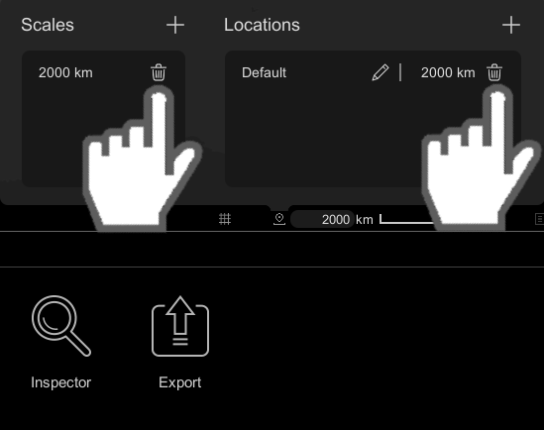The Scales and Locations Bookmark tool allow users to save the current map scale or map location into a list and restore selected map scale or map location when needed. The user can rename any of the saved map locations. The users can also remove any of the saved map scales and map locations in the list.
Step 1: Activate the Tool
- Hover over the 'Save Scales and Locations Bookmark' tool to activate it.
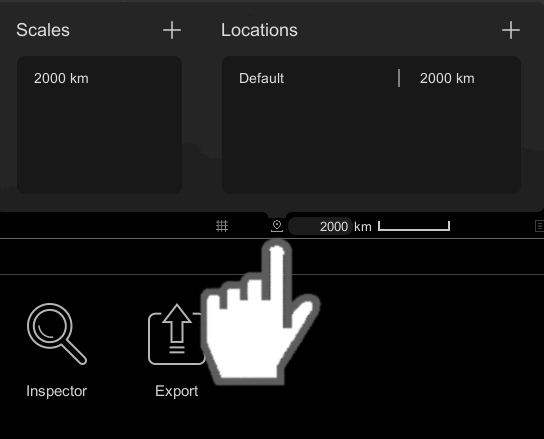
Step 2: Save 'Scale' or 'Location'
- Click on the '+' button in the 'Scales' list to add the current map scale to the list.
- Click on the '+' button in the 'Locations' list to add the current map location to the list.
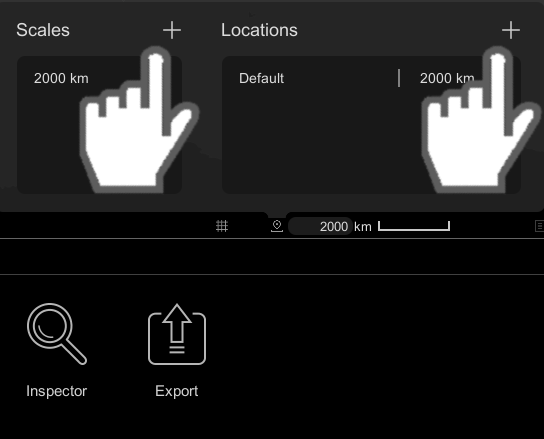
Step 3: Restore 'Scale' or 'Location'
- Mouse over an item in the 'Scales' or 'Locations' list.
- Click on the item to restore the desired scale or location.
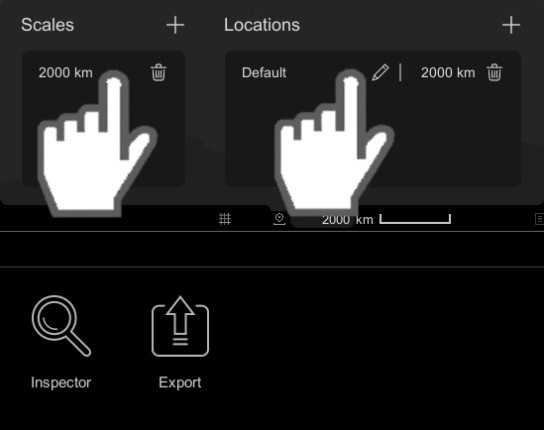
Step 4: Rename Saved 'Location'
- Hover over an item in the 'Locations' list.
- A pencil icon will appear next to the name of the item.
- Click on the pencil icon to rename the item.
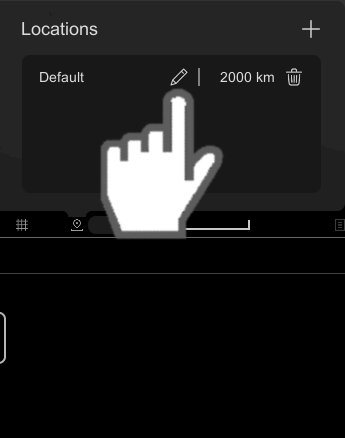
Step 5: Remove Saved 'Scale' or 'Location'
- Hover over an item in the 'Scales' or 'Locations' list.
- A thrash can icon will appear next to the scale of the item.
- Click on the thrash can icon to remove the item from the list.